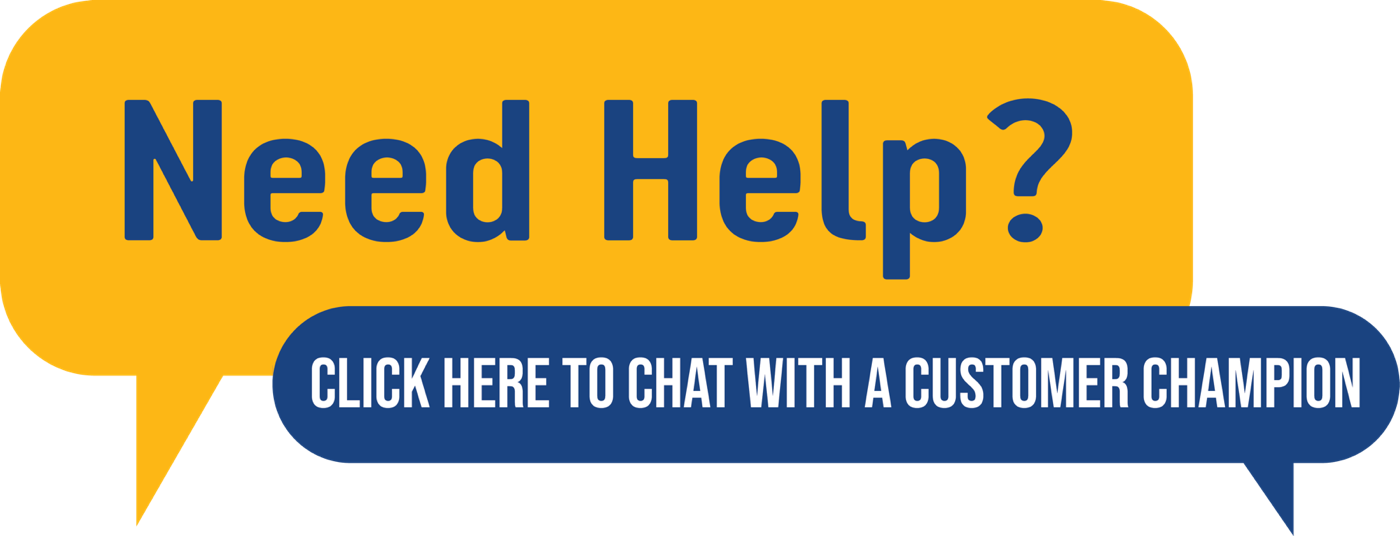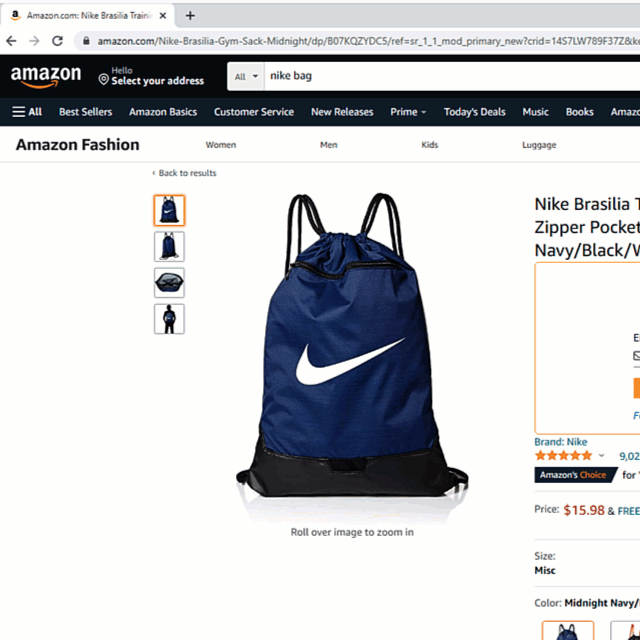How to grant permissions to sub-accounts on Amazon Seller Central
Amazon made changes on Amazon Seller Central that affected the seller restrictions checker on AZInsight.One of these changes deleted the necessary permissions needed for a team member using an amazon seller central sub-account to check if a product is restricted or not on AZInsight. Follow the instructions below to fix the permissions on Amazon Seller Central.
⚠️ Note this must be fixed by the main account or an account that has “super user” access (the ability to manage permissions).
1. Log into Amazon Seller Central with the main seller account or an account that has “super user” access.
2. Click on the gear icon on the top right-hand side of the screen and click on User permissions
3. Locate the row with the sub-account user and scroll to the left-hand side of the row and click on Manage Permissions
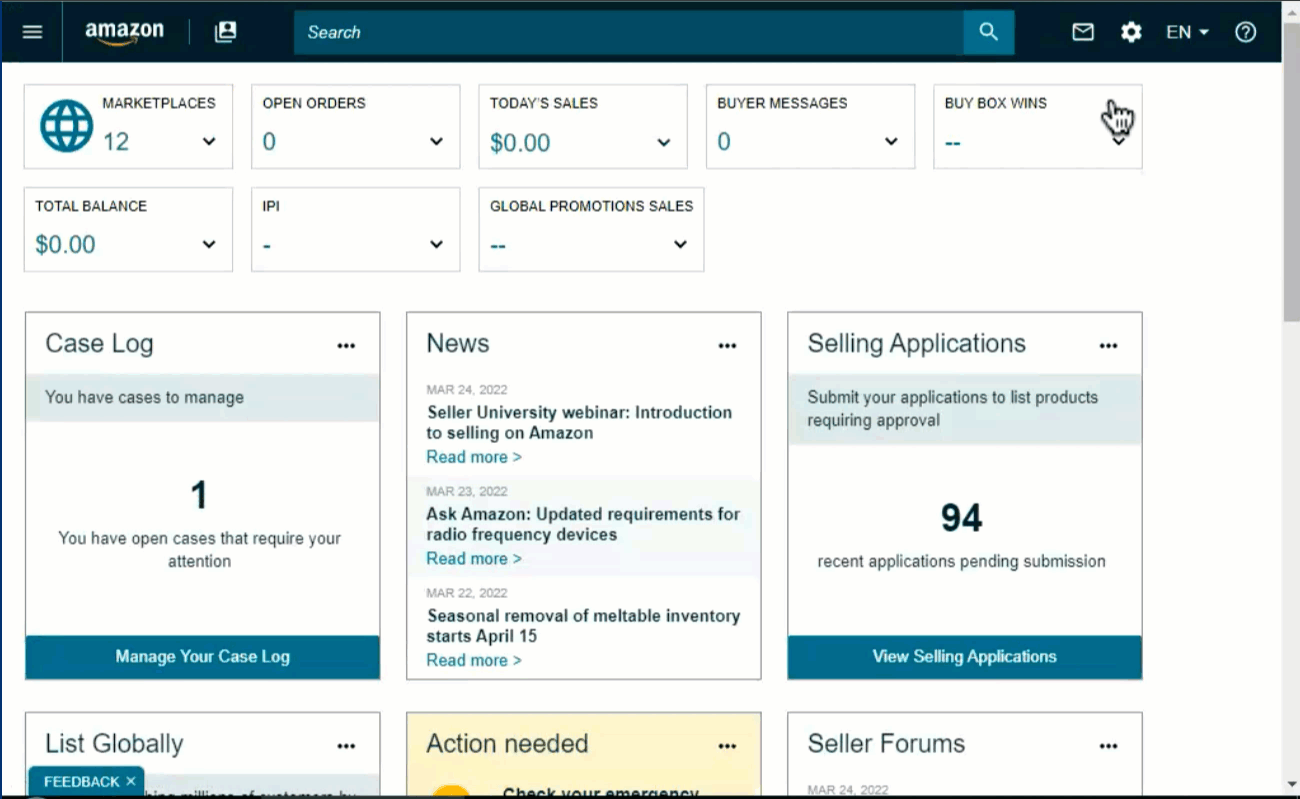
4. Scroll to the section under Inventory and verify that the following sets features are set to View & Edit
-
Manage Inventory/Add a Product
-
Item Classification Guide
-
Selling Application
5. Scroll to the bottom and click Continue to apply the changes to the sub-account.
6. Scroll to the section under Inventory and verify that the following sets of features are set to View & Edit
-
Manage Inventory/Add a Product
-
Item Classification Guide
-
Selling Application
7. Scroll to the bottom and click Continue to apply the changes to the sub-account.
8. Have the sub-account user verify that they are able to see the seller restrictions page on amazon by providing them this link https://quicklink.asinzen.live/asintestlink and asking them to open it. If their account has access they will be able to see the product. If not they still do not have access.